Shopify and Google Products integrations best practices for D2C E-commerce
“D2C (Direct to Consumer)” has been well known in recent years, which has led companies to operate their own e-commerce sites. Possibly because of this “D2C” wave, the company’s value of Shopify exceeded that of Twitter, Square, Spotify and even one of the biggest e-commerce giants eBay in June 2019.
Financial Times Article: Now bigger than eBay, Shopify sets its sights on Amazon | Financial Times
Some of our clients who come to ask about Google Analytics use Shopify along with Google Ads and Google Analytics. Most of these clients are using them separately, but there are some useful properties of Shopify that let us integrate all of these three products. In this article, we will introduce how to easily and quickly implement “Google Smart Shopping Campaign” via using such properties. In other words, this article is about “How to kickstart Google Smart Shopping Campaign with Shopify”.
Configuration summary
To begin a smart shopping campaign, it is mandatory that one has met the requirements to set up both Google Shopping Campaign and dynamic remarketing. (Note that shopping campaigns aren’t the same as smart shopping campaigns!)
Specifically, the following two properties of Shopify will be used.
- Google Shopping (plug-in)
- Enhanced Ecommerce Tracking
- Google Shopping: Shopify plug-in
- Install “Google Shopping” that links product data feeds directory from Shopify to Google Merchant Center.
- Link Google Ads and Google Merchant Center to enable Google Shopping Campaign.
- Google Analytics Enhanced Ecommerce Tracking: Shopify Preference Settings
- Shopify can record product data that the user browsed, added to cart, purchased with the Enhanced Ecommerce Tracking. In the preference page, this can be enabled with just one click.
- Auto-tagging makes it possible to link Google Analytics and Google Ads data which makes it easier to pass user behavioral data to Google Ads.
This integration allows you to quickly start “Google Smart Shopping Campaign”.
Although the effectiveness of the “Google Smart Shopping Campaign” has been posted everywhere, the difficulty of implementation has not been stressed enough. So I would like to explain how to easily overcome the implementation hurdles with these integrated tools.
What is Google Shopping Campaign?
Before I jump into the topic, I want to quickly share the “Google Shopping Campaign” (NOT “Smart Shopping Campaign”). It used to be called “Product Listing Ads (PLA)”.
When users search products name, banners of the products would be displayed in the search engine results page like below.
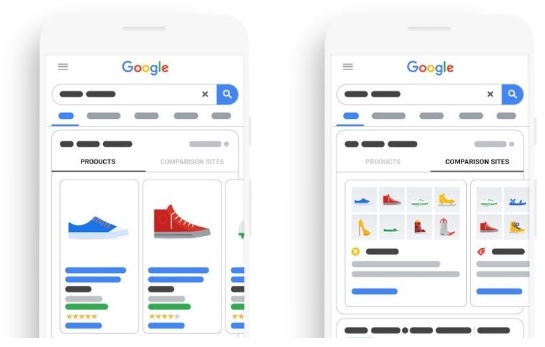
There are three steps to display your products in SERPs:
- Register product data feed to Google Merchant Center
- Link Google Ads and Google Merchant Center
- Create a Google Shopping campaign in Google Ads
Google Shopping plug-in provided by Shopify, passes product data feed directory to Google Merchant Center via API, which automatically gets it done in this 1st step highlighted above.
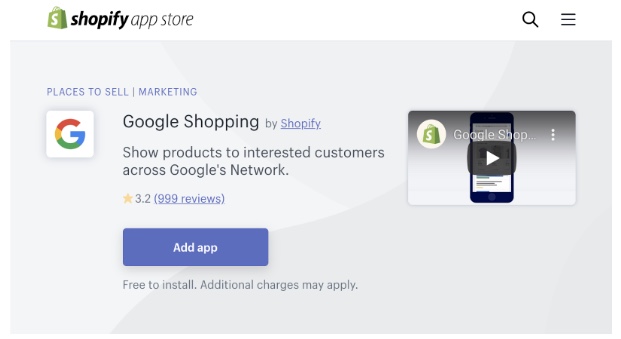
https://apps.shopify.com/google-shopping
Normally, in order to pass the product data feed to Google Merchant Center, it is necessary to create and synchronize the flat file from the company’s product database. And the file’s schema and data values have to match the configuration defined by Google Merchant Center.
This plug-in will automatically synchronize the product data feed to the Google Merchant Center based on the Shopify product database so marketers can immediately enable Google Shopping Campaign.
This setting is also explained in the Google Shopping plug-in help, so for further details.
https://help.shopify.com/en/manual/promoting-marketing/create-marketing/google
On the other hand, the campaign structure Google recommends for e-commerce is called “Smart Shopping Campaign”, which is a combination of Shopping Campaign and Dynamic Remarketing Campaign.
What is the Dynamic Remarketing Campaign?
Dynamic Remarketing Campaign is an advertisement that personalizes the information displayed. Typically the personalization is based on data that remarketing tag sent to the advertising platform. The data represents what products visitors have seen in your site, or what products have been added in the cart.
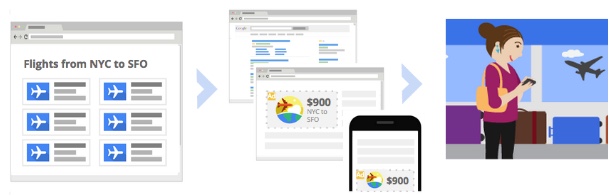
In general, Dynamic Remarketing Campaign is more difficult to implement than Shopping Campaign.
In the implementation of Dynamic Remarketing Campaign, requirements are:
- Synchronize product data feed to Google Merchant Center
- Customization of remarketing tag
- Product data feed ID and the product ID sent with the remarketing tag have to match. Otherwise, you can’t optimize remarketing banners to show.
- Different tag customizations needed for each purchase process
These are the points to be aware of during implementation. And it requires technical knowledge. These implementation steps give a lot of marketers a headache, and this is why clients seek external consultation to optimize implementation.
However, Shopify has a function that can solve this part with just a few clicks.
Use Enhanced Ecommerce to avoid cumbersome found in dynamic remarketing tag implementation
In fact, Google Ads offers an option to use Google Analytics data instead of cumbersome dynamic remarketing tag implementation. In order to use Google Analytics data, it is necessary to acquire appropriate values for each industry data set, such as “SKU” and “PageType”, in the Google Analytics dimension.
Many companies that use Shopify are assumed to be “retail” industries. So the dimension of “Product SKU” has to be set, at least. But the “Use Enhanced Ecommerce” option in Shopify setup page and the following workaround allow us to track and integrate “Product SKU”.
1) In Shopify settings, check the Enhanced Ecommerce section in the “Online Store”> “Preferences” > “Google Analytics” section.
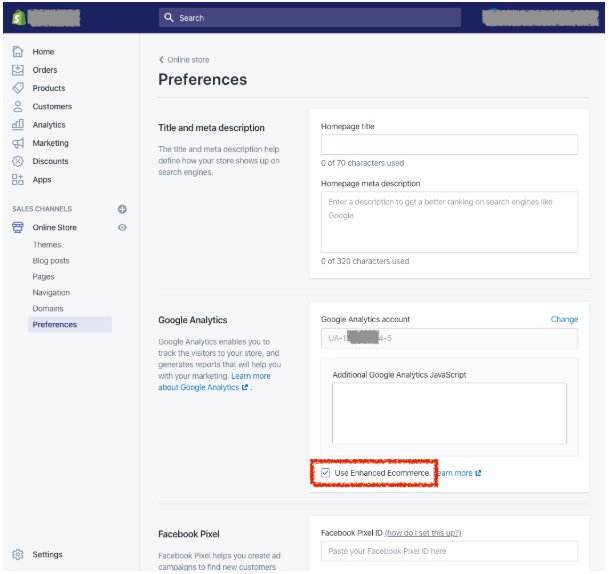
2) Complete Enhanced Ecommerce tracking configuration as described in Shopify Help.
3) In Google Analytics property settings, select “Audience Definitions” > “Dynamic Attributes”.
4) Click the “+ NEW ATTRIBUTE” button and set the “Configuration” as follows.
Business Type: Retail
View: (Google Analytics view to link the data from)
Destination account: (Linked Google advertising account)
5) Dynamic Attributes Set “Product SKU” to Product ID.
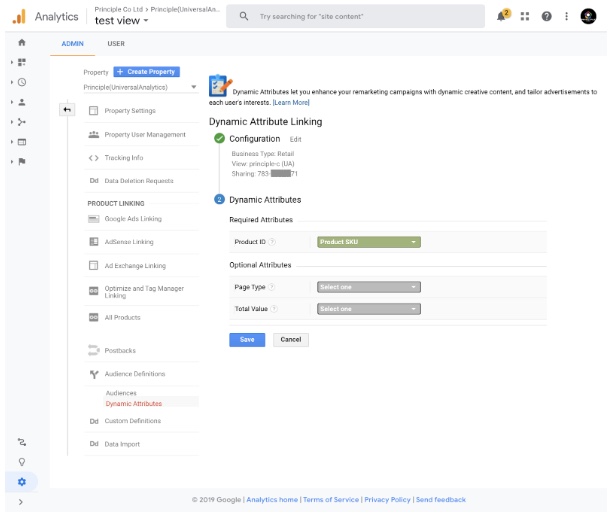
The Google Attributes and Google Ads Dynamic Attributes linkage is also described in this help article, so if you want to know more or want to implement it in another business type, please refer to this Google support article.
In the case where SKU does not match
In the case of the “Product SKU” (Google Analytics) and “Product ID” in product data feed does not match, the following two patterns can be considered.
- The “Product SKU” of Google Analytics does not match the “id” of the product data feed BUT does match the “item_group_id” of the product data feed.
- The “Product SKU” of Google Analytics does not match the “id” nor the “item_group_id” of the product data feed, BUT a part of the character string of the “Product SKU” of Google Analytics matches the “id” or “item_group_id” of the product data feed.
If it is pattern 1, Dynamic Remarketing Campaign can be enabled without any problem. This is because the “Product SKU” of Google Analytics has to match either “id” or “item_group_id” in the specification.
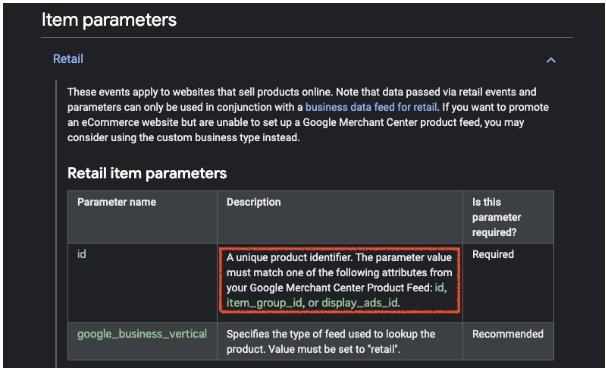
https://support.google.com/google-ads/answer/7305793?hl=en
If it is pattern 2, it may be possible to deal with the problem by using a view filter to remove the extra string as a workaround.
If none of the above patterns are true, you will need to implement dynamic remarketing tags using a common customization method.
Key Takeaways
- Shopify has great integration features with platforms such as Google because there are best practices established by ecommerce businesses powered by Shopify. However, the integrations could get complex and additional technical knowledge or support is required.
- In many cases, integrations with Shopify offers seems to make situations more complicated. But if you use integrations properly, it can be an effective approach.
For example, through this integration we highlighted in this article using GA’s Enhanced Ecommerce, there will be NO need to use GTM to implement Google Optimize. - Marketers can avoid technical implementation with Google Analytics and Google Ads connection. You simply need to have the right partner with technical expertise that could make correct Google Analytics and Shopify integrations that would apply the right data for Google Ads execution.
Do you need to enable the right marketing data to grow your business?
Good data practice starts with good data collection. At Principle, we enable, integrate, and manage your marketing data. Click here to learn more about our agency services for:
- Data Management Consulting Service
- Data Visualization Services with Tableau and Data Studio
- Google Tag Management Service
- Marketing and Google Analytics Services
Senior Data Engineer
Google Marketing Platform expert with experience working with enterprises deploying marketing analytics capabilities. Guy is focused on delivering marketing technology and supports companies drive their marketing execution through data.
